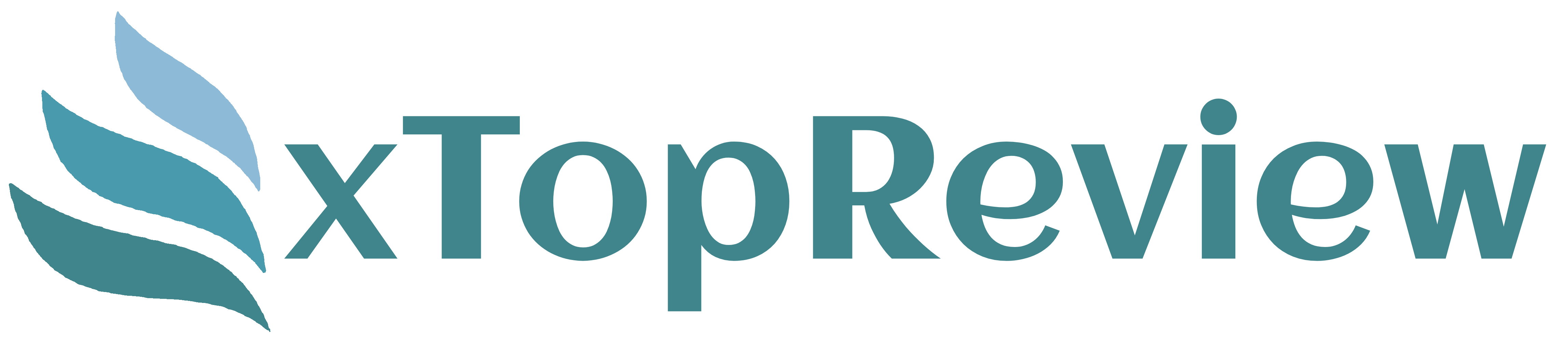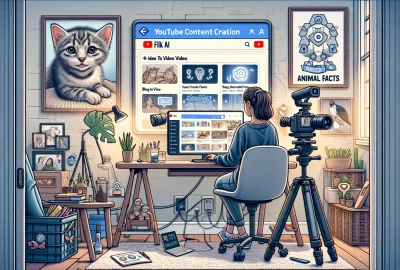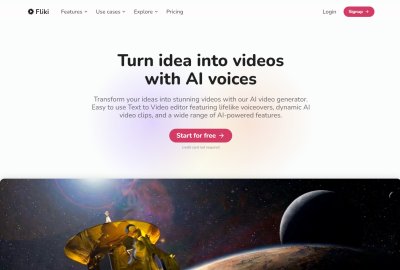How to Use Fliki AI Text-to-Speech to Create Realistic Voices for YouTube Videos
Creating engaging content for YouTube has become increasingly easier with advancements in AI technology. One such powerful tool is Fliki AI, a text-to-speech software that converts written text into natural-sounding speech. This article will guide you on how to use Fliki AI to create realistic voices for your YouTube videos, ensuring that your content stands out.
What is Fliki AI?
Fliki AI is an advanced text-to-speech software developed by the team behind the AI writing tool, Writer.me. It allows users to convert text into spoken words with lifelike AI voices. This tool is particularly beneficial for creating audio and video content quickly and efficiently.
Key Features of Fliki AI
Variety of Voices and Languages
Fliki AI offers over 850 voices in more than 75 languages and 100 dialects. This extensive selection ensures that you can find the perfect voice for your content, whether it be a professional tone, a conversational style, or even a childlike voice.
Free and Paid Plans
Fliki AI provides a free plan that allows you to create up to five minutes of audio and video content per month, import blog articles and tweets, and access 400 limited voices. For more extensive use, paid plans are available, starting with the basic audio-only plan and extending to a premium plan with more features.
Ease of Use
The user-friendly interface of Fliki AI makes it accessible even to beginners. The software is designed to streamline the content creation process, allowing you to produce high-quality voiceovers with minimal effort.
Getting Started with Fliki AI
Step 1: Create an Account
To begin, visit Fliki AI and create an account. You can start with the free plan, which does not require a credit card.
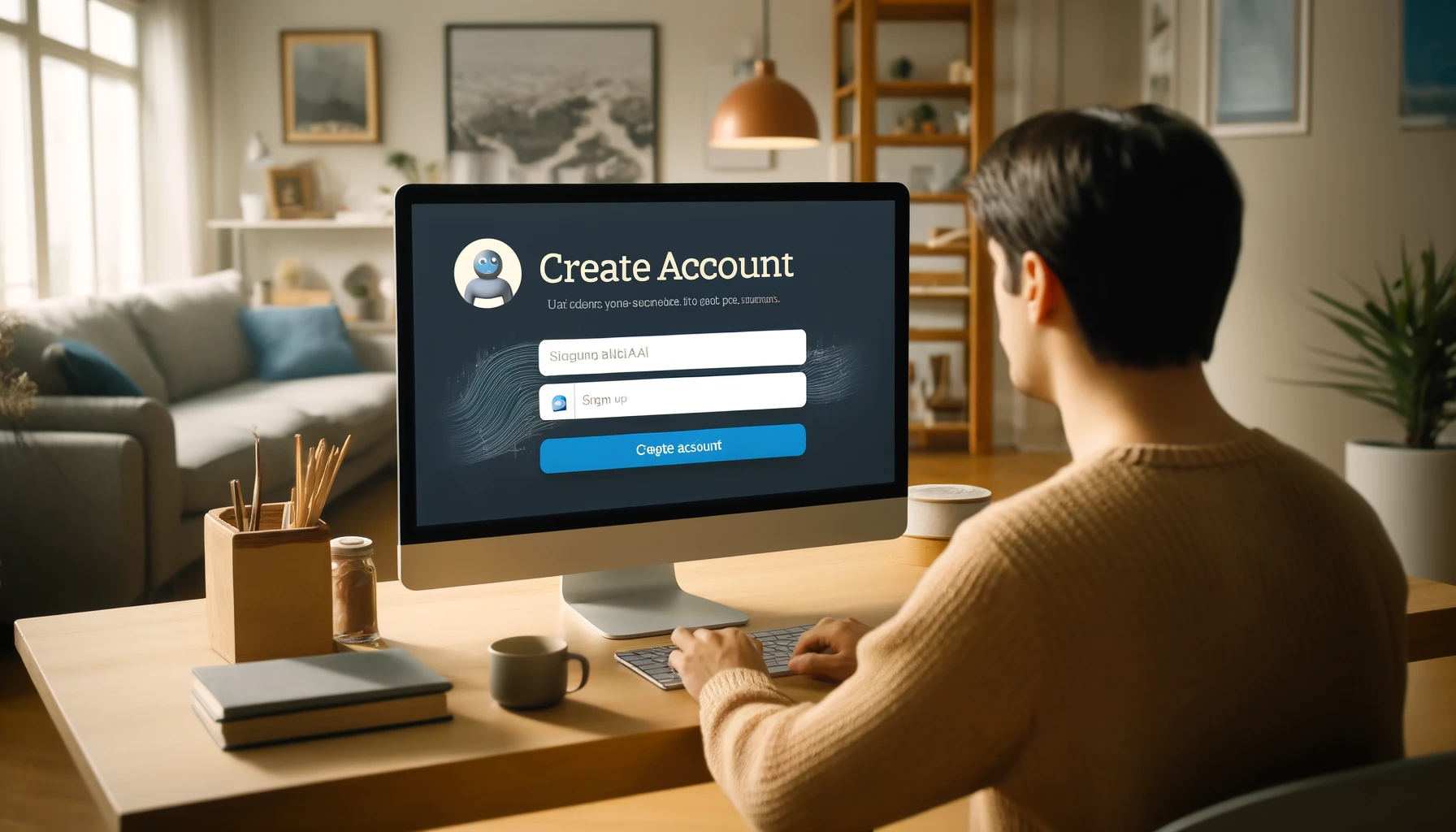
Step 2: Create a New Project
- Log in to your Fliki AI account.
- Click on “New File” in the top right corner.
- Name your file and select either the audio or video option. For this tutorial, we’ll select the audio option.
- Hit “Create” to proceed to the file editor section.
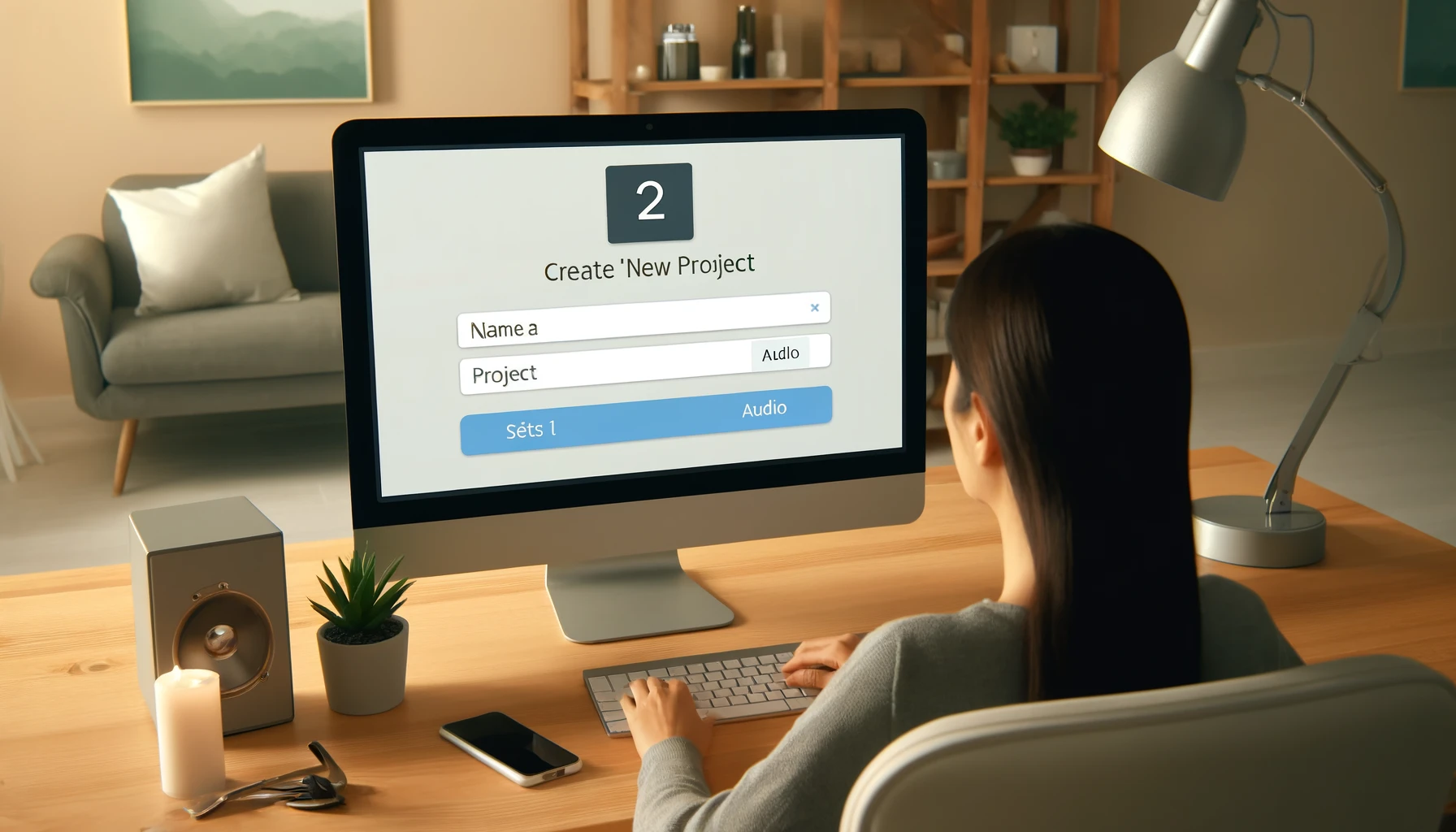
Step 3: Enter Your Text
In the file editor, type or paste the text you want to convert into speech. It’s recommended to split the text into multiple blocks to facilitate easier editing and ensure efficient use of your credits.
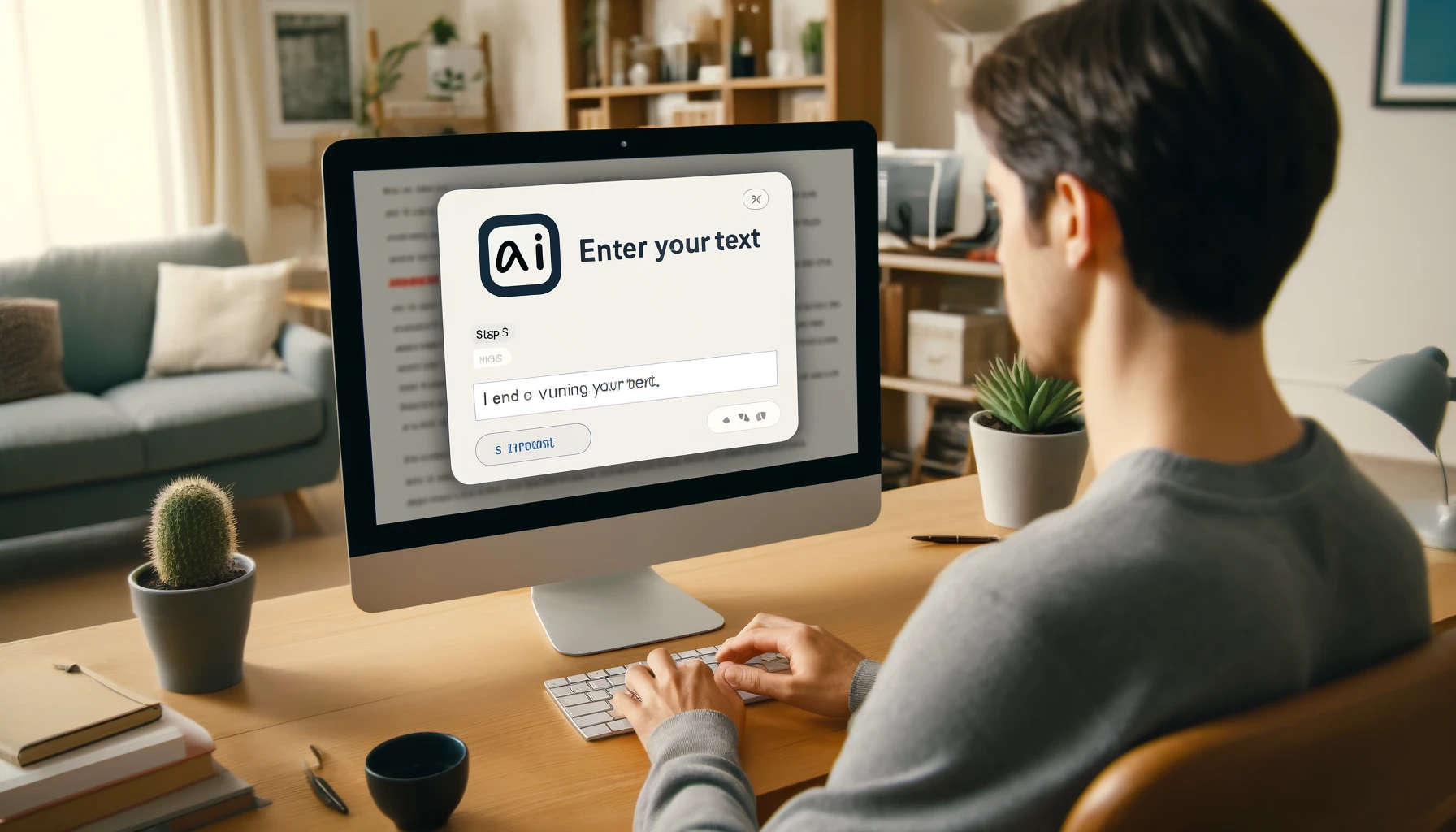
Step 4: Select a Voice
- Click on the voice name (e.g., Sarah) to open the voice selection menu.
- Filter voices by language, dialect, and style.
- Click on the speaker icon to listen to samples and choose the one that best fits your content.
- Once satisfied, select the voice and apply it to your script.
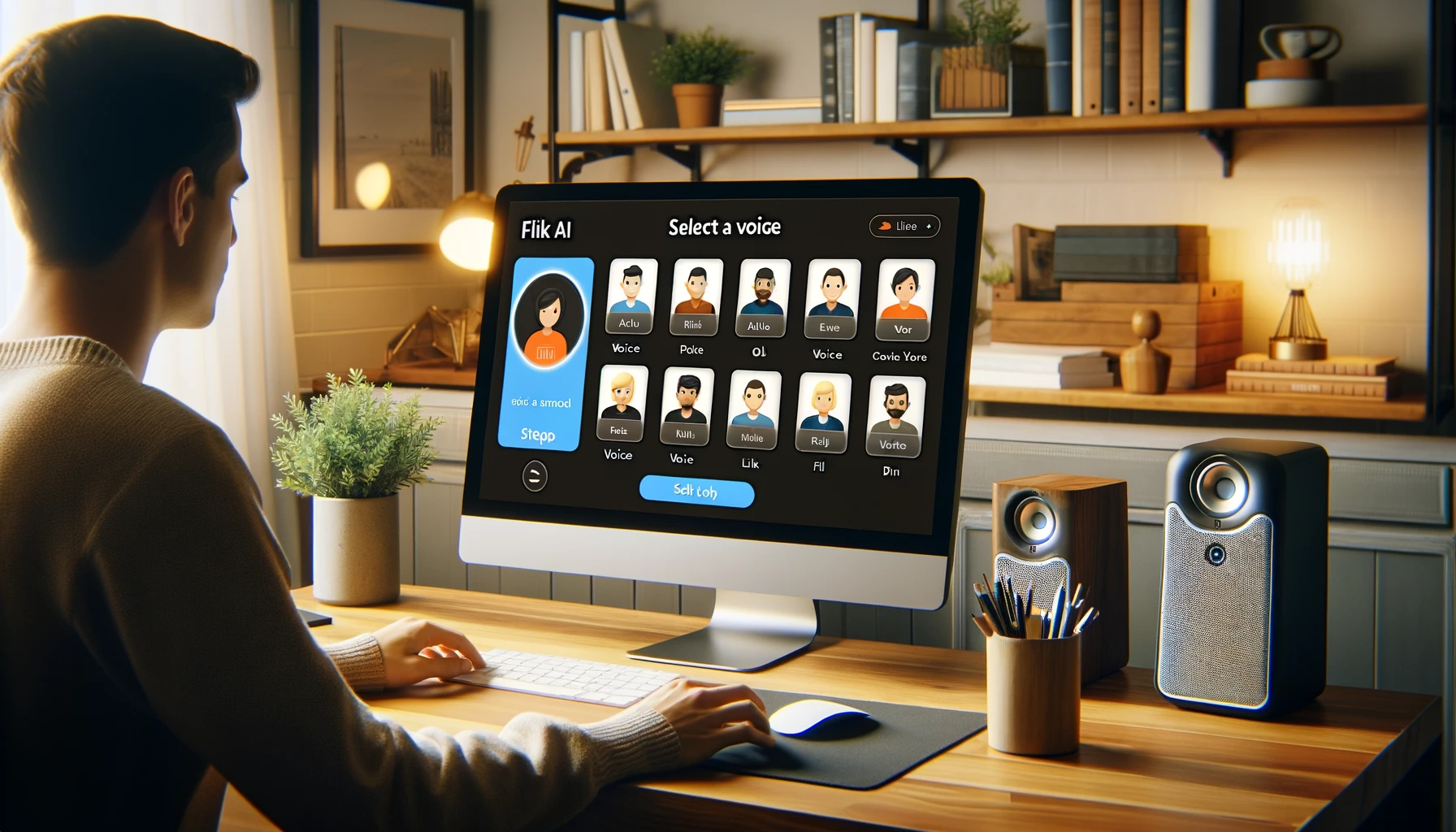
Step 5: Customize Your Voiceover
- Adjust Speech Rate and Pitch: Highlight the text and use the floating menu to change the speech rate and pitch to better match the desired tone.
- Add Pauses: Insert pauses between sentences or phrases by highlighting the text and specifying the duration of the pause.
- Pronunciation Mapping: Ensure correct pronunciation of names and abbreviations by using the pronunciation map feature. Replace any mispronounced words with the correct pronunciation.
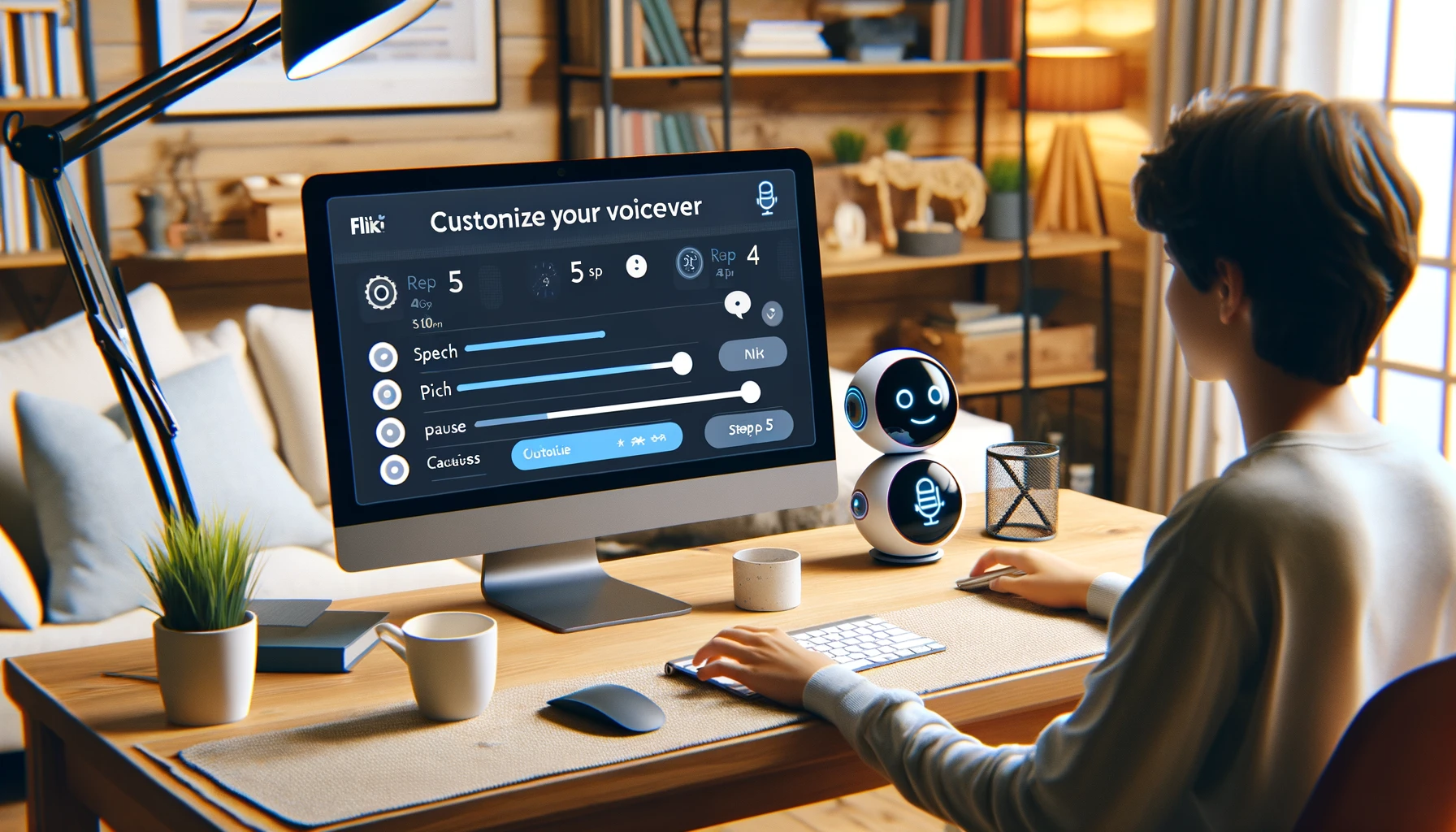
Step 6: Translate Text
Fliki AI offers a translation feature that allows you to convert your script into different languages. This is particularly useful if you want to reach a global audience.
- Select the “Translate” option under the “More” tab.
- Choose the target language and hit submit.
- The text will be automatically translated, and you can generate the corresponding voiceover in the selected language.
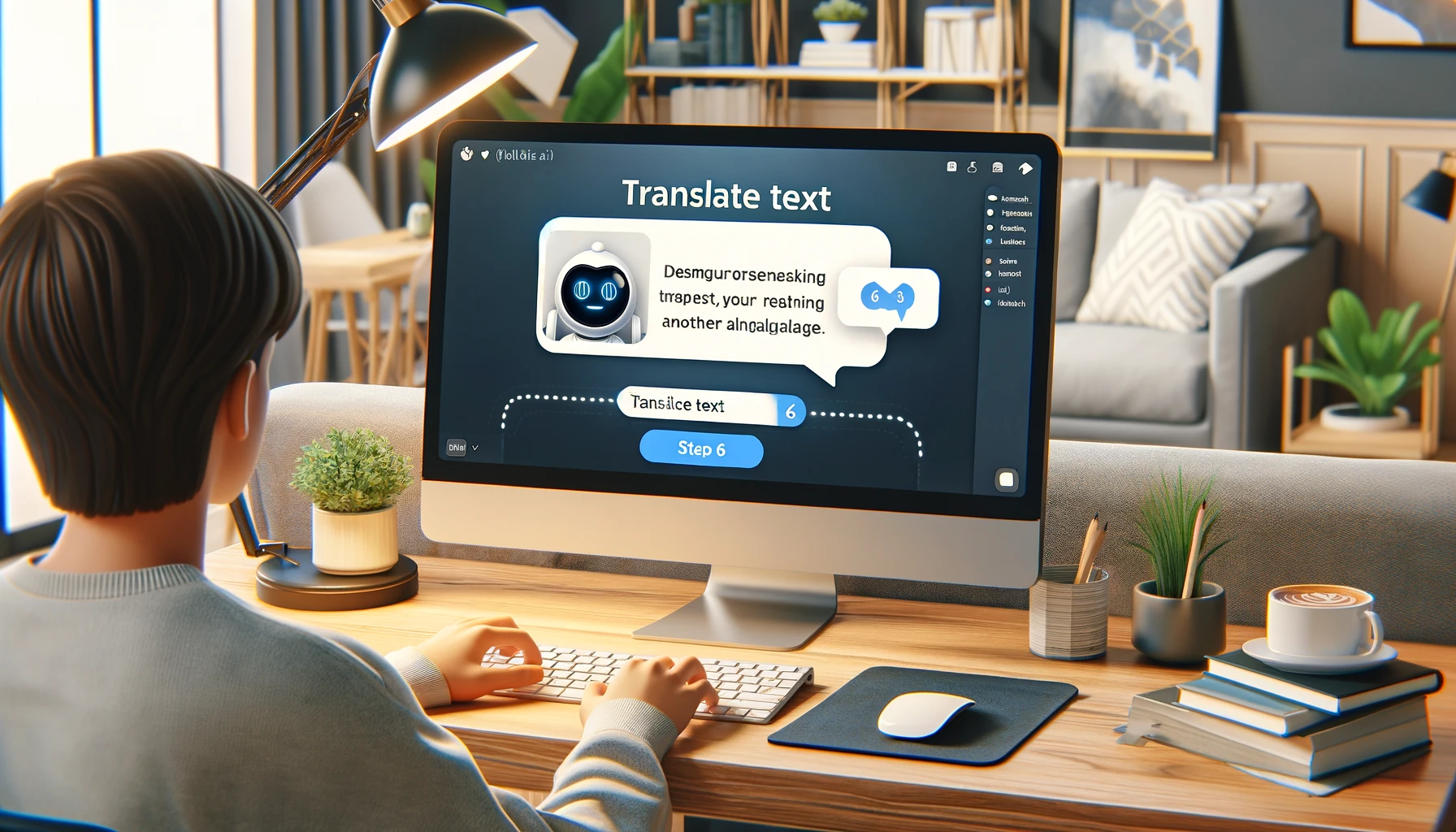
Step 7: Add Background Music
Enhance your audio by adding background music.
- Click on “More” in the top right corner and select “Add Background Music”.
- Choose from the stock library of copyright-free music or upload your custom audio file.
- Adjust the background volume and save your settings.
Step 8: Export and Embed Your Audio
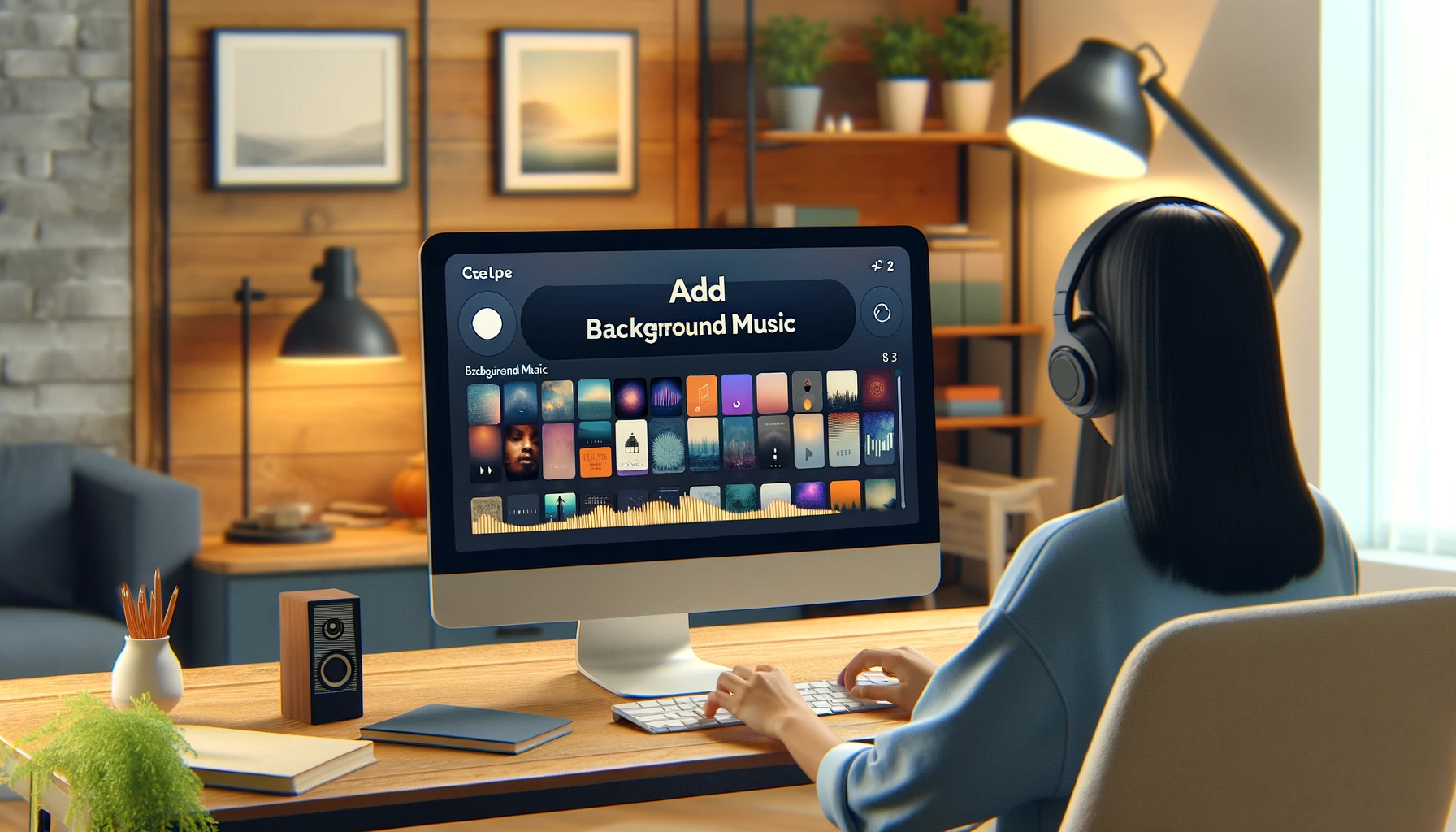
Once your project is complete, export the audio file:
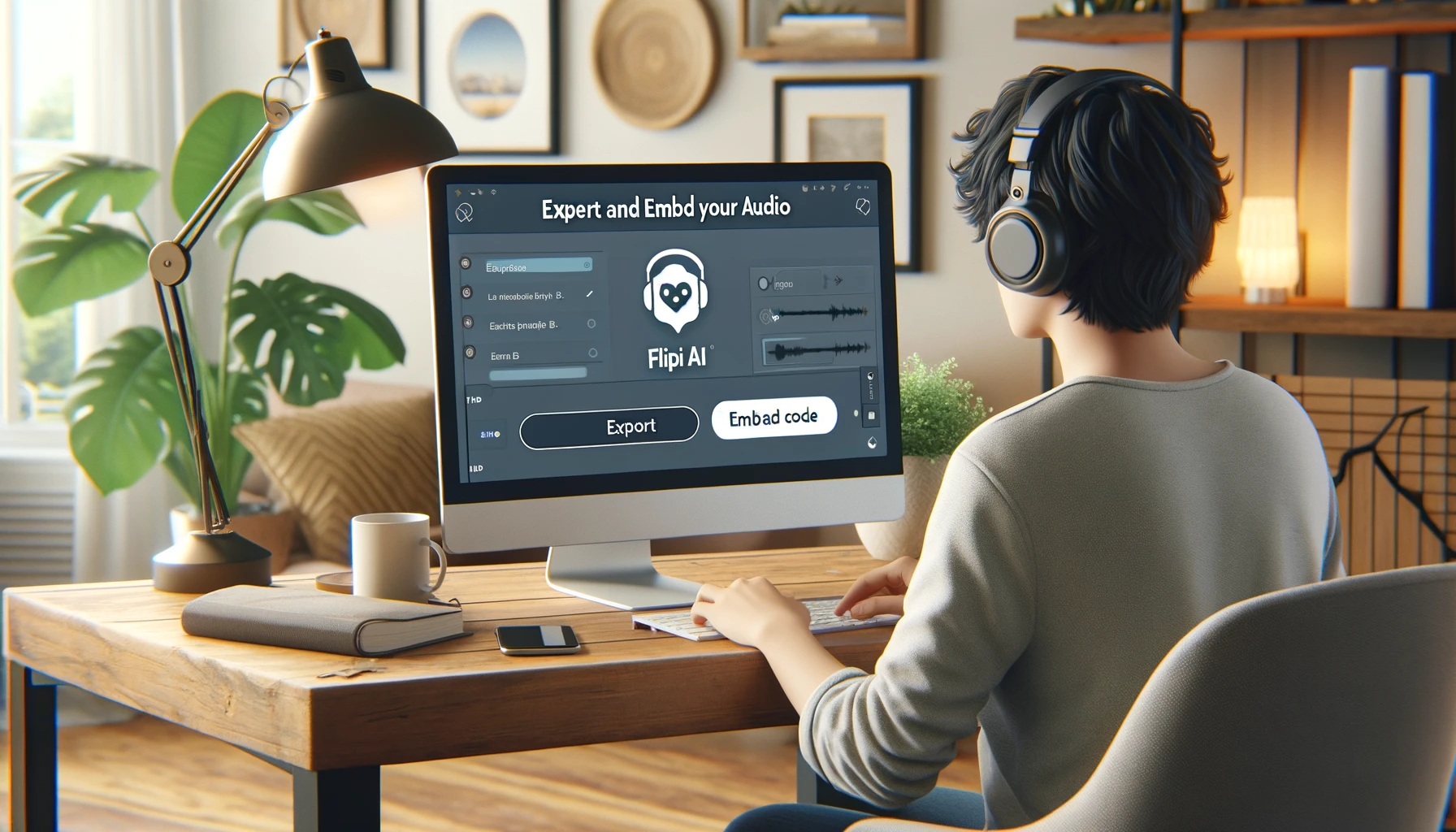
- Click the “Export” button on the top right corner.
- Download the audio file in MP3 format.
- To embed the audio in your website or blog, go back to the script list, select the embed option, and copy the provided code into your webpage.
Fliki AI Pricing
Free Plan
The free plan includes: Sign Up Account For Free Here
- Up to 5 minutes of audio and video content per month
- Import blog articles and tweets
- Access to 400 voices
- 75+ languages and 100+ dialects
- Videos with Fliki watermarks
Basic Plan
The basic audio-only plan allows:
- Up to 120 minutes of audio content per month
Premium Plan
The premium plan includes all features of the basic plan plus:
- Voice cloning
- A lifetime deal through AppSumo for $79, which includes:
- 850+ voices
- 77+ languages
- 100+ regional dialects
- Up to 90 minutes of audio content per month
- Unlimited podcast hosting
- Unlimited audiobooks
Creating High-Quality Content with Fliki AI
Fliki AI stands out as a top-tier AI voice generator due to its naturalistic voice output and ease of use. The lifetime deal offered through AppSumo makes it an even more attractive option for content creators.
By following the steps outlined in this guide, you can efficiently create high-quality voiceovers for your YouTube videos. This tool not only saves time but also ensures that your content is engaging and professional.
If you found this tutorial helpful, don’t forget to give it a thumbs up and subscribe for more tips on using AI tools for content creation. Thank you for reading!